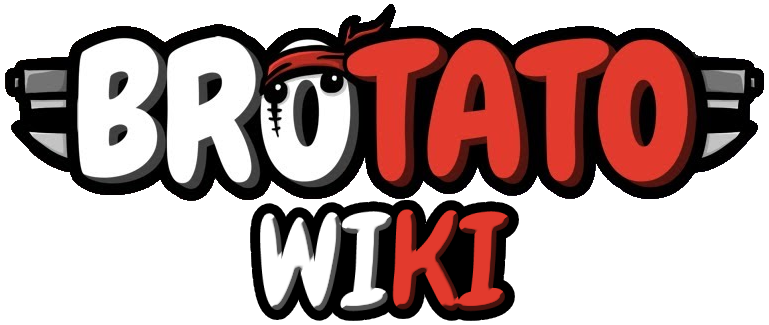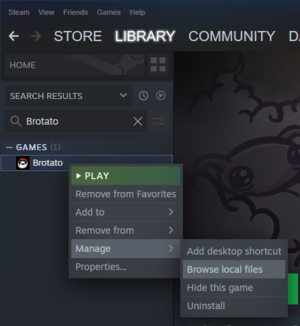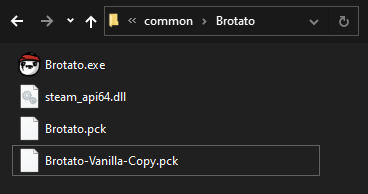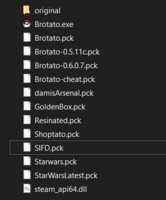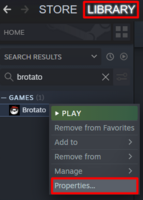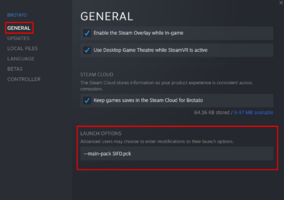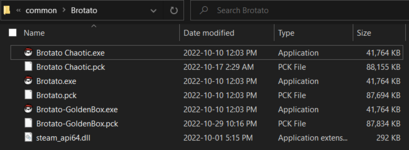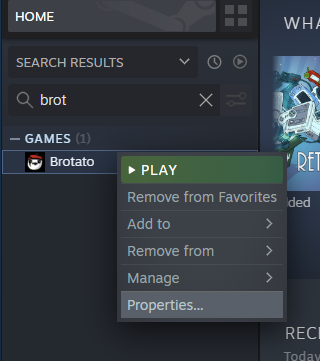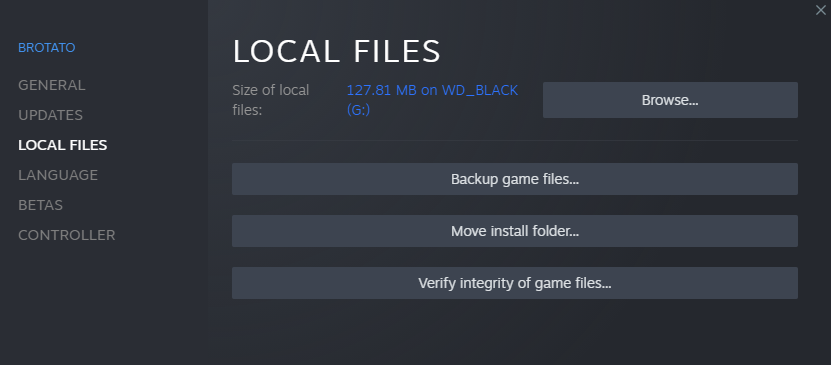From Brotato Wiki
(NavBoxModding) |
|||
| (31 intermediate revisions by 7 users not shown) | |||
| Line 1: | Line 1: | ||
<metadesc>Brotato Wiki Modding Guide to Mods, Mod list, How to mod Brotato, Mod installation</metadesc> | <metadesc>Brotato Wiki Modding Guide to Mods, Mod list, How to mod Brotato, Mod installation</metadesc> | ||
This page is an archive of the many mods created for Brotato, before [https://steamcommunity.com/app/1942280/workshop/ Steam Workshop] was added in [[Patch 0.8.0.3]]. | |||
For the main, up-to-date Modding page, please visit [[Modding]]. | |||
<br> | |||
{{LinkButton|name=Modding|text=< Back to Modding}} | |||
<br> | |||
__TOC__ | |||
==Warning== | ==Warning== | ||
'''All | '''All mods are unofficial, use at your own risk. Anyone can put any code they want in the files shared (including malicious code to hack you) so be careful with what you're downloading and don't download anything that looks suspicious.''' | ||
Download links are moved to individual mod pages as those pages can only be edited by mod developers. While this does not guarantee safety, it ensures that the download link has not been altered by malicious parties. | Download links are moved to individual mod pages as those pages can only be edited by mod developers. While this does not guarantee safety, it ensures that the download link has not been altered by malicious parties. | ||
{{LinkButton|name= | {{LinkButton|name=Mods_Archive#Mod_List|text=Jump to Mod List}} | ||
==Save File== | ==Save File== | ||
| Line 19: | Line 31: | ||
If you launch a mod through Steam, you can keep using your Steam cloud save and all its unlocks. However, if you launch a mod outside of Steam (eg. by running an EXE directly), a separate save file will be used instead. You can view both at <code>%appdata%\Brotato</code>. The folder with the long numbers contains your Steam save. If you have a folder named "user", that's the folder that gets used if you run the EXE directly. You can copy and paste save data between them if you need to (''just be very careful if you do this'', as doing this could accidentally overwrite your proper save file, so it's best to keep your main save backed up in a totally separate folder just in case). | If you launch a mod through Steam, you can keep using your Steam cloud save and all its unlocks. However, if you launch a mod outside of Steam (eg. by running an EXE directly), a separate save file will be used instead. You can view both at <code>%appdata%\Brotato</code>. The folder with the long numbers contains your Steam save. If you have a folder named "user", that's the folder that gets used if you run the EXE directly. You can copy and paste save data between them if you need to (''just be very careful if you do this'', as doing this could accidentally overwrite your proper save file, so it's best to keep your main save backed up in a totally separate folder just in case). | ||
== FAQs == | == FAQs (for Archived Mods) == | ||
Note: These FAQs '''are not''' about to Brotato's [https://steamcommunity.com/app/1942280/workshop/ Steam Workshop]. They are only related to the mods you can manually install from the mods archive, which we're calling "archived mods". | |||
=== Why does the Mods Archive page exist? === | |||
Before Brotato was updated to include Steam Workshop support (in [[Patch 0.8.0.3]]), modders created customised versions of the game's main data file ({{Color|color=cream|text=Brotato.pck}}). To use the mod, you would download the custom version of {{Color|color=cream|text=Brotato.pck}} and replace the vanilla version. The big drawbacks to this were that a) The setup process could be difficult; b) You couldn't use multiple mods at once; and c) You had to know about mods in the first place to find them. When [https://steamcommunity.com/app/1942280/workshop/ Steam Workshop] support arrived, it solved all of these issues, as multiple mods can be subscribed to from the Workshop. | |||
While the most popular mods have been ported to the Workshop, there are lots that haven't been. So they're preserved here. | |||
===How do I download & install archived mods?=== | |||
To download a mod, click the mod's name in the list to view its page. Its downloads are always in the "Downloads" section of each mod page. | |||
To install a mod, see the [[Modding#Mod Installation|Mod Installation]] section below. | |||
===Can I use multiple archived mods at once?=== | |||
Not for these archived mods. But you can with mods from Steam Workshop, which has multiple mod support. [https://steamcommunity.com/workshop/browse/?appid=1942280 Visit the workshop here]. | |||
===Can I use outdated archived mods?=== | |||
Yes, but they are '''locked''' to the patch version they were released on. This is because mods are downloaded as PCK files, which replace {{Color|color=cream|text=Brotato.pck}}. These PCK files contain '''all''' the game's code and assets. The EXE is just the game engine that runs the code in the PCK. This means that when you replace the PCK, you're replacing ''everything''. | |||
=== Can I use archived mods with Workshop mods? === | |||
No. All the archived mods use a version of the game that was released before Steam Workshop support was added. | |||
===Is downloading archived mods safe?=== | |||
The wiki's mod page downloads are relatively safe, because they can only be edited by modders and wiki admins, which means that random people can't just upload a virus. | |||
The mods on the wiki are also usually made by long-standing members of the community. | |||
However, as with downloading any software from the internet, you should still be careful. | |||
==Mod Installation== | ==Mod Installation== | ||
'''None''' of these methods allows '''running multiple mods''' in the same game. Use mods from the [https://steamcommunity.com/workshop/browse/?appid=1942280 Steam Workshop] for that. | |||
'''Video guide:''' | |||
{{#ev:youtube|https://www.youtube.com/watch?v=8c0uUhi39T8|800px}} | |||
=== Downloading Mods & Setup === | === Downloading Mods & Setup === | ||
| Line 141: | Line 177: | ||
</tr> | </tr> | ||
<tr> | <tr> | ||
<td> [[File:Assassin.png| | <td> [[File:Assassin.png|100x100px|link=Mod:Assassin]]<br>'''[[Mod:Assassin|Assassin]] '''</td> | ||
<td> JuneFurrs </td> | <td> JuneFurrs </td> | ||
<td style="text-align:left;">Adds some new content with a dark backstory... new characters, weapons, items and even challenges</td> | <td style="text-align:left;">Adds some new content with a dark backstory... new characters, weapons, items and even challenges</td> | ||
<td> {{Version|version=0.6. | <td> {{Version|version=0.6.1.6}} </td> | ||
<td> 2022-12- | <td> 2022-12-29 </td> | ||
<td> [[Mod:Assassin]] </td> | <td> [[Mod:Assassin]] </td> | ||
</tr> | </tr> | ||
| Line 167: | Line 203: | ||
<td> [[File:Extatonion.png|150px|link=Mod:Extatonion]]<br>'''[[Mod:Extatonion|Extatonion]] '''</td> | <td> [[File:Extatonion.png|150px|link=Mod:Extatonion]]<br>'''[[Mod:Extatonion|Extatonion]] '''</td> | ||
<td> Psina </td> | <td> Psina </td> | ||
<td style="text-align:left;"> | <td style="text-align:left;">43 new items<br>39 new weapons<br>6 new weapon classes<br>6 new characters with their own unlocks<br>7 new upgrades</td> | ||
<td> | <td> {{Version|version=0.6.1.6}} </td> | ||
<td> | <td> 2023-01-07 </td> | ||
<td> [[Mod:Extatonion]] </td> | <td> [[Mod:Extatonion]] </td> | ||
</tr> | </tr> | ||
| Line 179: | Line 215: | ||
<td> 2022-08-02 </td> | <td> 2022-08-02 </td> | ||
<td> [[Mod:Gemini]] </td> | <td> [[Mod:Gemini]] </td> | ||
</tr> | |||
<tr> | |||
<td> [[File:HalfBakedLogo.png|200px|link=Mod:HalfBaked]]<br>'''[[Mod:HalfBaked|Half Baked]] '''</td> | |||
<td> Zombero </td> | |||
<td style="text-align:left;">12 New Characters</td> | |||
<td> {{Version|version=0.6.1.6}} </td> | |||
<td> 2023-1-21 </td> | |||
<td> [[Mod:HalfBaked]] </td> | |||
</tr> | </tr> | ||
<tr> | <tr> | ||
<td> [[File:Mod-Invasion_Logo.png|100px|link=Mod:Invasion]]<br>'''[[Mod:Invasion|Invasion]] '''</td> | <td> [[File:Mod-Invasion_Logo.png|100px|link=Mod:Invasion]]<br>'''[[Mod:Invasion|Invasion]] '''</td> | ||
<td> Darkly77 </td> | <td> Darkly77 </td> | ||
<td style="text-align:left;">New content from Space Gladiators: <br> | <td style="text-align:left;">New content from Space Gladiators: <br>116 items, 3 weapons, lots more planned</td> | ||
<td> {{Version|version=0.6.1.6}} </td> | <td> {{Version|version=0.6.1.6}} </td> | ||
<td> 2022-12- | <td> 2022-12-23 </td> | ||
<td> [[Mod:Invasion]] </td> | <td> [[Mod:Invasion]] </td> | ||
</tr> | </tr> | ||
| Line 290: | Line 334: | ||
Game Busters - Advanced Benchmarking software for Potato PCs. | Game Busters - Advanced Benchmarking software for Potato PCs. | ||
</td> | </td> | ||
<td> {{Version|version=0. | <td> {{Version|version=1.0.0.3}} </td> | ||
<td> | <td> 2023-02-22 </td> | ||
<td> [ | <td> [https://drive.google.com/file/d/1ZOitzuQIho71FwPLhBiQVxZapm88MXNF/view?usp=drivesdk Mod:SIFD's Mod - Rainbow Chest] </td> | ||
</tr> | </tr> | ||
<tr> | <tr> | ||
| Line 315: | Line 359: | ||
<th style="font-weight:bold; color:#eee; background-color: rgb(220,220,220,0.2); text-align:center; vertical-align:middle; width:10%" class="headerSort" tabindex="0" role="columnheader button" title="Sort ascending">Last Update<br>YYYY/MM/DD</th> | <th style="font-weight:bold; color:#eee; background-color: rgb(220,220,220,0.2); text-align:center; vertical-align:middle; width:10%" class="headerSort" tabindex="0" role="columnheader button" title="Sort ascending">Last Update<br>YYYY/MM/DD</th> | ||
<th style="font-weight:bold; color:#eee; background-color: rgb(220,220,220,0.2); text-align:center; vertical-align:middle; width:10%" class="headerSort" tabindex="0" role="columnheader button" title="Sort ascending">Download</th> | <th style="font-weight:bold; color:#eee; background-color: rgb(220,220,220,0.2); text-align:center; vertical-align:middle; width:10%" class="headerSort" tabindex="0" role="columnheader button" title="Sort ascending">Download</th> | ||
</tr> | </tr> | ||
<tr> | <tr> | ||
| Line 328: | Line 364: | ||
<td> YourB3stNightmare </td> | <td> YourB3stNightmare </td> | ||
<td style="text-align: left;">Script that lets you choose any Brotato .pck file to run the game with. </td> | <td style="text-align: left;">Script that lets you choose any Brotato .pck file to run the game with. </td> | ||
<td>{{ | <td>{{Color|pastelgreen|Any}}</td> | ||
<td> 2022-11-25 </td> | <td> 2022-11-25 </td> | ||
<td> [[Mod:Mod Selector|Mod Selector]] </td> | <td> [[Mod:Mod Selector|Mod Selector]] </td> | ||
| Line 358: | Line 394: | ||
<td> Darkly77 </td> | <td> Darkly77 </td> | ||
<td style="text-align:left;">Edit a JSON file to set debug options (starting weapons, items, materials etc).<br>Can be used to share custom challenges</td> | <td style="text-align:left;">Edit a JSON file to set debug options (starting weapons, items, materials etc).<br>Can be used to share custom challenges</td> | ||
<td> {{Version|version=0.6. | <td> {{Version|version=0.6.1.6}} </td> | ||
<td> 2022- | <td> 2022-12-23 </td> | ||
<td> [[Mod:DebugLoader]] </td> | <td> [[Mod:DebugLoader]] </td> | ||
</tr> | </tr> | ||
| Line 370: | Line 406: | ||
<td> [[Mod:HerbLoader|Mod:Herbloader]] </td> | <td> [[Mod:HerbLoader|Mod:Herbloader]] </td> | ||
</tr> | </tr> | ||
</table> | |||
=== Mobile Mods === | |||
Vanilla Brotato Mobile can be found on [https://apps.apple.com/us/app/brotato-premium/id1668755109 Apple Store] or [https://play.google.com/store/apps/details?id=com.brotato.shooting.survivors.games.paid.android&hl=en_US Google Play] | |||
''Modded APKs for Brotato on Android.'' | |||
<table class="wikitable sortable jquery-tablesorter" style="width:90%;color:#eee; background:transparent; text-align:center; vertical-align:middle;"> | |||
<tr> | |||
<th style="font-weight:bold; color:#eee; background-color: rgb(220,220,220,0.2); text-align:center; vertical-align:middle; width:15%" class="headerSort" tabindex="0" role="columnheader button" title="Sort ascending">Name</th> | |||
<th style="font-weight:bold; color:#eee; background-color: rgb(220,220,220,0.2); text-align:center; vertical-align:middle; width:5%" class="headerSort" tabindex="0" role="columnheader button" title="Sort ascending">Author</th> | |||
<th style="font-weight:bold; color:#eee; background-color: rgb(220,220,220,0.2); text-align:center; vertical-align:middle; width:35%" class="headerSort" tabindex="0" role="columnheader button" title="Sort ascending">Description</th> | |||
<th style="font-weight:bold; color:#eee; background-color: rgb(220,220,220,0.2); text-align:center; vertical-align:middle; width:5%" class="headerSort" tabindex="0" role="columnheader button" title="Sort ascending">Game Version</th> | |||
<th style="font-weight:bold; color:#eee; background-color: rgb(220,220,220,0.2); text-align:center; vertical-align:middle; width:10%" class="headerSort" tabindex="0" role="columnheader button" title="Sort ascending">Last Update<br>YYYY/MM/DD</th> | |||
<th style="font-weight:bold; color:#eee; background-color: rgb(220,220,220,0.2); text-align:center; vertical-align:middle; width:10%" class="headerSort" tabindex="0" role="columnheader button" title="Sort ascending">Download</th> | |||
</tr> | |||
<tr> | |||
<td>[[File:My mod icon.png|96x96px]]<br>'''[[Mod:Brotato Mobile by ZBEP|Brotato Mobile by ZBEP]]'''</td> | |||
<td>ZBEP</td> | |||
<td style="text-align:left;"> Mobile version of Brotato for Android with support for Steam mods.</td> | |||
<td>{{Version|version=0.8.0.3}}</td> | |||
<td>2023-05-23</td> | |||
<td>[[Mod:Brotato Mobile by ZBEP|Brotato Mobile by ZBEP]]</td> | |||
</tr> | |||
</table> | </table> | ||
Latest revision as of 00:27, 6 July 2023
This page is an archive of the many mods created for Brotato, before Steam Workshop was added in Patch 0.8.0.3.
For the main, up-to-date Modding page, please visit Modding.
Warning
All mods are unofficial, use at your own risk. Anyone can put any code they want in the files shared (including malicious code to hack you) so be careful with what you're downloading and don't download anything that looks suspicious.
Download links are moved to individual mod pages as those pages can only be edited by mod developers. While this does not guarantee safety, it ensures that the download link has not been altered by malicious parties.
Save File
Backups
Before modding your game, make a copy of your save files as it might get corrupted.
- Go to
%appdata% - Make copy of "Brotato" folder
Separate Save Files
If you launch a mod through Steam, you can keep using your Steam cloud save and all its unlocks. However, if you launch a mod outside of Steam (eg. by running an EXE directly), a separate save file will be used instead. You can view both at %appdata%\Brotato. The folder with the long numbers contains your Steam save. If you have a folder named "user", that's the folder that gets used if you run the EXE directly. You can copy and paste save data between them if you need to (just be very careful if you do this, as doing this could accidentally overwrite your proper save file, so it's best to keep your main save backed up in a totally separate folder just in case).
FAQs (for Archived Mods)
Note: These FAQs are not about to Brotato's Steam Workshop. They are only related to the mods you can manually install from the mods archive, which we're calling "archived mods".
Why does the Mods Archive page exist?
Before Brotato was updated to include Steam Workshop support (in Patch 0.8.0.3), modders created customised versions of the game's main data file (Brotato.pck). To use the mod, you would download the custom version of Brotato.pck and replace the vanilla version. The big drawbacks to this were that a) The setup process could be difficult; b) You couldn't use multiple mods at once; and c) You had to know about mods in the first place to find them. When Steam Workshop support arrived, it solved all of these issues, as multiple mods can be subscribed to from the Workshop.
While the most popular mods have been ported to the Workshop, there are lots that haven't been. So they're preserved here.
How do I download & install archived mods?
To download a mod, click the mod's name in the list to view its page. Its downloads are always in the "Downloads" section of each mod page.
To install a mod, see the Mod Installation section below.
Can I use multiple archived mods at once?
Not for these archived mods. But you can with mods from Steam Workshop, which has multiple mod support. Visit the workshop here.
Can I use outdated archived mods?
Yes, but they are locked to the patch version they were released on. This is because mods are downloaded as PCK files, which replace Brotato.pck. These PCK files contain all the game's code and assets. The EXE is just the game engine that runs the code in the PCK. This means that when you replace the PCK, you're replacing everything.
Can I use archived mods with Workshop mods?
No. All the archived mods use a version of the game that was released before Steam Workshop support was added.
Is downloading archived mods safe?
The wiki's mod page downloads are relatively safe, because they can only be edited by modders and wiki admins, which means that random people can't just upload a virus.
The mods on the wiki are also usually made by long-standing members of the community.
However, as with downloading any software from the internet, you should still be careful.
Mod Installation
None of these methods allows running multiple mods in the same game. Use mods from the Steam Workshop for that.
Video guide:
Downloading Mods & Setup
- Make sure to backup your save files.
- This is an important safety measure, in case a mod unintentionally corrupts your save.
- Download mods via Mods List table below.
- The download links are on the individual mod pages.
- The mod file will have the extension .pck, eg. BrotatoMod.pck.
- If it's in a ZIP file, you'll need to extract it from the zip first.
- Open the game's folder.
- In Steam: Library > Right click on Brotato > Manage > Browse Local Files
- Make a backup of the vanilla Brotato.pck.
- Ie. copy and paste it, then rename the copy to Brotato-Vanilla-Copy.pck.
- Now you're ready to use one of the methods below.
Method 1: Replace Vanilla PCK
This is the simplest method. Uses Steam, so you keep your saves and can unlock achievements.
- In the game folder, delete the original Brotato.pck (after making a backup, as above)
- Move the mod's .pck file into the game's folder, and rename it Brotato.pck
- Run the game from Steam
Method 2: Using Steam Launch Option
This method allows for fast mod switching. Uses Steam.
- In Steam: Right click on Brotato > Properties > Launch Options
- Add
--main-pack modpackname.pck- Change modpackname.pck to match the name of any mod's .pck file
- Run the game from Steam
Example:
Method 3: Multiple EXE Files
Lets you run any number of mods quickly. Doesn't use Steam (so no cloud saves/achievements)
- In the game's folder, duplicate Brotato.exe (ie. with copy & paste).
- Rename the copy to match the mod's .pck file.
- You might need to rename the .pck file first, it it already has the name Brotato.pck.
- Move the mod's .pck where .exe is
- Open the copied .exe.
- This way don't have to rename files every time you want to change mods or play vanilla.
Method 4: Use Mod:Mod Selector Mod
You can run one script to choose your mod pack easily. Uses Steam.
Method 5: Steam Shortcuts
This is very technical, but once you know what you're doing it's fast and flexible. Uses Steam.
The explanation here is long so it's been hidden behind this toggle button:
Toggle Instructions
- A variation on method 3 above is to create (potentially multiple) shortcuts with different launch options, rather than setting a single launch option in Steam.
- First, remove any custom launch options currently set in Steam for Brotato.
- Get your paths ready:
- STEAM_PATH = The absolute path to your Steam EXE (eg: "C:\Program Files (x86)\Steam\steam.exe").
- PCK_PATH = The path to (and including) the PCK file.
- It's easiest to have it in the same folder as Brotato.exe, as this lets you use a relative path.
- But it can be in a subfolder, or you can use an absolute path. As long as the path is valid, it'll work.
- Create a new shortcut (right click > New > Shortcut)
- In the location field, enter:
STEAM_PATH -applaunch 1942280 --main-pack PCK_PATH(then click Next and name your shortcut)- This means: In Steam, run the game with the ID of
1942280(which is Brotato), and launch it with the PCK file at the PCK_PATH location. - Examples for the full shortcut path might be:
"C:\Program Files (x86)\Steam\steam.exe" -applaunch 1942280 --main-pack BrotatoSIFD.pck-- if BrotatoSIFD.pck is in the same folder as Brotato.exe"C:\Program Files (x86)\Steam\steam.exe" -applaunch 1942280 --main-pack MyMods\BrotatoSIFD.pck-- if BrotatoSIFD.pck is in a subfolder called "MyMods""C:\Program Files (x86)\Steam\steam.exe" -applaunch 1942280 --main-pack "C:\BrotatoMods\BrotatoSIFD.pck"-- if BrotatoSIFD.pck is in a separate absolute location
- This means: In Steam, run the game with the ID of
- If done correctly, this is basically an alternative to method 3 but without having to keep changing the launch options in Steam.
- Documentation for Steam's
applaunchcommand line option is here. - Alternatively, you can use the Steam browser protocol and create a new shortcut that targets
steam://run/1942280//--main-pack PCK_PATH.- This is shorter than using the full path to Steam, but Steam will show a warning prompt every time to try to run the shortcut.
- It also only seems to work correctly with relative paths.
Mod List
The best place to discuss mods is the official Brotato discord's modding channel.
Multi Mods
These mods are combinations of other mods.
| Name | Author | Description | Game Version | Last Update YYYY/MM/DD |
Download |
|---|---|---|---|---|---|
 Modtato |
MRCL | Combination of Assassin, Starwars, Extatonion, SIFD's Mod, and Multiple Resolutions Mod | 0.6.0.7 | 2022-11-28 | Mod:Modtato |
Content Mods
These mods are expansions, adding new items, weapons, mechanics and characters to the game.
Tip: Click "Game Version" twice to sort mods by the latest version. Click "Last Update" twice to see which have been updated recently.
| Name | Author | Description | Game Version | Last Update YYYY/MM/DD |
Download |
|---|---|---|---|---|---|
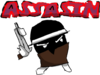 Assassin |
JuneFurrs | Adds some new content with a dark backstory... new characters, weapons, items and even challenges | 0.6.1.6 | 2022-12-29 | Mod:Assassin |
 dami's Overhaul Mod |
dami | Super upgrades - Legendaries - Burn Overhaul - Atk speed - QoL | 0.1.1 (Demo) | 2022-09-18 | Mod:dami's Overhaul Mod |
 dami's Arsenal |
dami | Adds 4 weapons | 0.6.0.7 | 2022-10-18 | Mod:dami's Arsenal |
| Extatonion |
Psina | 43 new items 39 new weapons 6 new weapon classes 6 new characters with their own unlocks 7 new upgrades |
0.6.1.6 | 2023-01-07 | Mod:Extatonion |
 Gemini |
Anti + DireYoshi | 3 Characters, 4 ITems, 9 Items, Modifiers | 0.1.1 (Demo) | 2022-08-02 | Mod:Gemini |
 Half Baked |
Zombero | 12 New Characters | 0.6.1.6 | 2023-1-21 | Mod:HalfBaked |
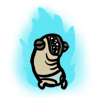 Invasion |
Darkly77 | New content from Space Gladiators: 116 items, 3 weapons, lots more planned |
0.6.1.6 | 2022-12-23 | Mod:Invasion |
 Isaac Characters Mod |
Psina | Adds new content based on The Binding Of Isaac: 6 new characters, 7 new weapons, 13 new items |
0.6.0.7 | 2022-11-28 | Mod:Isaac_Characters_Mod |
 Kaotic |
Resinated | Crazy - More Waves - Custom modes | 0.5.3c | 2022-10-12 | Mod:Kaotic |
 Randomizer + Expansion + Hardcore + Babies |
Resinated | Randomizer + Expansion + Hardcore + Babies | 0.1.1 (Demo) | 2022-08-22 | Mod:Randomizer + Expansion + Hardcore + Babies |
 Star Wars Mod |
Bioinvasion | Adds Star Wars themed weapons, characters, and items. | 0.6.0.7 | 2022-11-26 | Mod:Starwars |
Balance Overhaul Mods
These mods are balance tweaks, buffing or nerfing some aspects of vanilla game, or adding new ways to affects its balance.
| Name | Author | Description | Game Version | Last Update YYYY/MM/DD |
Download |
|---|---|---|---|---|---|
| Ahegao's Random Spooky Stuff |
Spooky Scary Ahegao | Wanna play OP version's of Brotato Characters? | 0.6.0.7 | 2022-11-13 | Mod:Ahegao's Random Spooky Stuff |
 All Starting Weapons |
Zucker_Schock | Adds all available starting weapons to all characters. Random weapon button gives a random weapon from the full selection. Character specific perks taken into account. | 0.6.0.7 | 2022-11-20 | Mod:All_Starting_Weapons |
 Attraction/Pickup Mods |
Zucker_Schock | Several Mods aimed at instant pickup and or attraction of materials and or consumables (food+chests). | 0.6.0.7 | 2022-12-03 | Mod:Attraction/Pickup_Mods |
 Cheat Mod |
Aequitas, Dex | Adds Cheat Menu that can give any item and any weapon | 0.6.0.7 | 2022-11-08 | Mod:Cheat Mod |
 Golden Box |
D. | Adds special Golden boxes that allows you to choose the item you want | 0.5.11c | 2022-10-27 | Mod:Golden Box |
 Shoptato |
MRCL | All items are buyable in the shop, no need to roll! | 0.6.0.7 | 2022-11-07 | Mod:Shoptato |
 SIFD's Mod - Rainbow Chest |
DireYoshi
JpMitri |
Rainbow Chest - Let you choose any item you want.
Game Busters - Advanced Benchmarking software for Potato PCs. |
1.0.0.3 | 2023-02-22 | Mod:SIFD's Mod - Rainbow Chest |
 Tylers Only Mod |
Psina | Only Tylers appear in the store. Can you beat the game with only Tylers? | 0.6.0.7 | 2022-11-30 | Mod:Tylers Only Mod |
Utility Mods
These mods are tools that add new utilities for Brotato client but not to the game itself.
| Name | Author | Description | Game Version | Last Update YYYY/MM/DD |
Download |
|---|---|---|---|---|---|
 Mod Selector |
YourB3stNightmare | Script that lets you choose any Brotato .pck file to run the game with. | Any | 2022-11-25 | Mod Selector |
 Multiple Resolutions Mod |
KANA | Enables resolutions higher than 1080p, such as 3440x1440 and 2560x1440 | 0.6.0.7 | 2022-11-10 | Mod:Multiple Resolutions Mod |
Modding Tools
These mods are extra resources for modders, or players who want to easily mod in new content.
| Name | Author | Description | Game Version | Last Update YYYY/MM/DD |
Download |
|---|---|---|---|---|---|
| DebugLoader |
Darkly77 | Edit a JSON file to set debug options (starting weapons, items, materials etc). Can be used to share custom challenges |
0.6.1.6 | 2022-12-23 | Mod:DebugLoader |
 HerbLoader |
Anotic | Create custom characters with a JSON file and PNGs. No custom code needed. |
0.6.0.7 | 2022-11-11 | Mod:Herbloader |
Mobile Mods
Vanilla Brotato Mobile can be found on Apple Store or Google Play
Modded APKs for Brotato on Android.
| Name | Author | Description | Game Version | Last Update YYYY/MM/DD |
Download |
|---|---|---|---|---|---|
Brotato Mobile by ZBEP |
ZBEP | Mobile version of Brotato for Android with support for Steam mods. | 0.8.0.3 | 2023-05-23 | Brotato Mobile by ZBEP |
Restoring Vanilla
If you accidently remove your original Brotato.pck file:
- Go to Steam > Library > right click on Brotato > Properties > Local Files > Verify integrity of game files...
This will fix your game and bring it back to vanilla.
Vanilla Files List
You can download older Brotato.pck files here.
| Game Version | Download |
|---|---|
| 0.6.1.6 | Mod:Patch 0.6.1.6 |
| 0.6.0.7 | Mod:Patch 0.6.0.7 |
| 0.5.11c | Mod:Patch 0.5.11c |
| 0.1.1 (Demo) | Mod:Demo 0.1.1 |
Links & Resources
| Link | Type | Info |
|---|---|---|
| Brotato Discord Server | Discord | See the #modding channel |
| Modding Tutorial | Guide | YouTube tutorial video by Jonus. Covers all the basics. |
| Translations Guide | Guide | Discord message by Aequitas explaining how to do translations. |
| GDRE Tools | Tool | Godot Decompiler. Required for modding. Has either a GUI or CLI. |
| GodotSteam | Tool | A version of the Godot editor with Steam support built into it.
Lets you run Brotato within the editor without getting a ton of Steam-related errors. Make sure you read the docs on exporting, here. |
| Attack Speed Calculator | Tool | Enter weapon stats to see the cooldown, as shown in-game. |
| Wiki Tools | Tool | Load into your project to output an items page (eg Extatonion/Items). Will be made into a full Mod: page later. |
| Godot Documentation | Info | Docs for Godot 3.5 (Brotato's version) |
| Godot bbcode | Info | Docs for using bbcode with Godot (eg. in item descriptions) |
| Modding > Effects | Info | Lists vanilla effects, which can be applied to modded content |
| Modding [T] | |
|---|---|
| Wiki | Modding • Notes • Effects • Vanilla Items |
| Godot | Download • Docs • GDRETools • GodotSteam • Jonus' Tutorial |
| Misc | BrotatoMods • Cooldown Calculator |