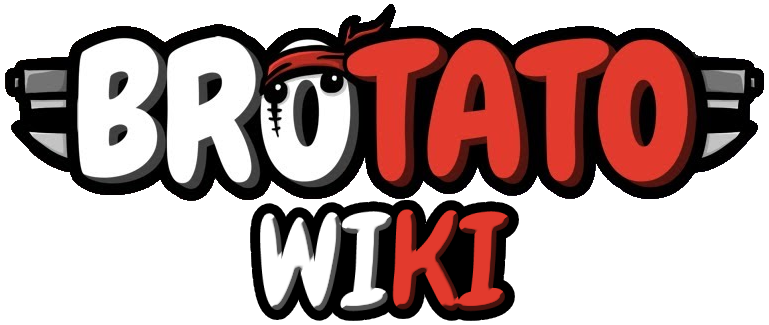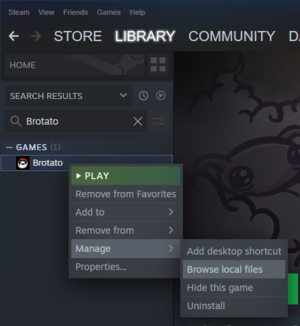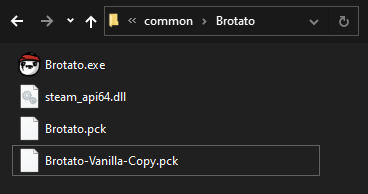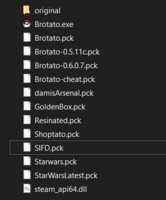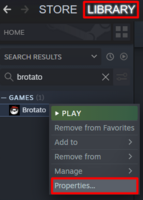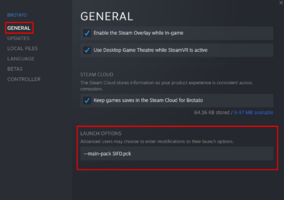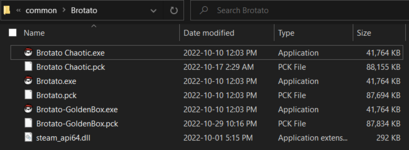From Brotato Wiki
m (fix some html syntax issues (no closing </tr> for the row of headers)) |
(Add section "Downloading Mods & Setup", which covers the basics and avoids repetition in each Method section + Minor rewrite to each method to remove the duped info that's been moved to the new Setup section + Replace the "browse local files" info and screenshot with the shorter method (right click > Manage > browse local files) + Replace screenshot showing the vanilla backup with a slightly larger, simpler version + Other minor edits to the methods for clarity) |
||
| Line 8: | Line 8: | ||
'''Before modding your game, make a copy of your save files as it might get corrupted.''' | '''Before modding your game, make a copy of your save files as it might get corrupted.''' | ||
*Go to %appdata% | *Go to <code>%appdata%</code> | ||
*Make copy of "Brotato" folder | *Make copy of "Brotato" folder | ||
==Mod Installation== | ==Mod Installation== | ||
There is no official '''Multiple Mod Support''' at the moment. '''None''' of these methods allows '''running multiple mods''' in the same game. | There is no official '''Multiple Mod Support''' at the moment. '''None''' of these methods allows '''running multiple mods''' in the same game. | ||
=== Downloading Mods & Setup === | |||
* Make sure to [[Modding#Save_File|backup your save files]]. | |||
** This is an important safety measure, in case a mod unintentionally corrupts your save. | |||
* Download mods via [[Modding#Mod List|''Mods List'']] table below. | |||
** The download links are on the individual mod pages. | |||
** The mod file will have the extension {{Color|color=cream|text=.pck}}, eg. ''{{Color|color=cream|text=BrotatoMod.pck}}''. | |||
** If it's in a ZIP file, you'll need to extract it from the zip first. | |||
* Open the game's folder. | |||
** In Steam: ''Library > Right click on Brotato > Manage > Browse Local Files'' | |||
* Make a backup of the vanilla {{Color|color=cream|text=Brotato.pck}}. | |||
** Ie. copy and paste it, then rename the copy to {{Color|color=cream|text=Brotato-Vanilla-Copy.pck}}. | |||
* Now you're ready to use one of the methods below. | |||
[[File:Steam-Browse-Local-Files.png|326x326px]] [[File:Mod-installation-3-Alt.png]] | |||
=== Method 1: Replace Vanilla PCK === | === Method 1: Replace Vanilla PCK === | ||
''This is the simplest method.'' | ''This is the simplest method.'' | ||
# | #In the game folder, delete the original {{Color|color=cream|text=Brotato.pck}} ''(after making a backup, as above)'' | ||
#Move the mod's {{Color|color=cream|text=.pck}} file into the game's folder, and rename it {{Color|color=cream|text=Brotato.pck}} | |||
#Move the mod's {{Color|color=cream|text=.pck}} file and | |||
#Run the game | #Run the game | ||
===Method 2: Using Steam Launch Option=== | ===Method 2: Using Steam Launch Option=== | ||
''This method allows for faster mod switching.'' | ''This method allows for faster mod switching.'' | ||
# | #In Steam: Right click on Brotato > Properties > Launch Options | ||
#Add <code>--main-pack modpackname.pck</code> | #Add <code>--main-pack modpackname.pck</code> | ||
#*Change {{Color|color=cream|text=modpackname.pck}} to match the name of any mod's {{Color|color=cream|text=.pck}} file | #*Change ''{{Color|color=cream|text=modpackname.pck}}'' to match the name of any mod's {{Color|color=cream|text=.pck}} file | ||
#Run the game from Steam | #Run the game from Steam | ||
| Line 43: | Line 50: | ||
===Method 3: Multiple EXE Files=== | ===Method 3: Multiple EXE Files=== | ||
''This method doesn't allow steam cloud saves.'' | ''This method doesn't allow steam cloud saves, but lets you run any number of mods quickly.'' | ||
# | #In the game's folder, duplicate {{Color|color=cream|text=Brotato.exe}} (ie. with copy & paste). | ||
# | #Rename the copy to match the mod's {{Color|color=cream|text=.pck}} file. | ||
# | ##You might need to rename the {{Color|color=cream|text=.pck}} file first, it it already has the name {{Color|color=cream|text=Brotato.pck}}. | ||
#Move the mod's {{Color|color=cream|text=.pck}} where {{Color|color=cream|text=.exe}} is | #Move the mod's {{Color|color=cream|text=.pck}} where {{Color|color=cream|text=.exe}} is | ||
#Open the {{Color|color=cream|text=.exe}} | #Open the copied {{Color|color=cream|text=.exe}}. | ||
[[File:Mod-installation-4.png|x150px]] | [[File:Mod-installation-4.png|x150px]] | ||
Revision as of 19:31, 14 November 2022
This page is work in progress.
Warning
All modding is currently unofficial, use at your own risk. Anyone can put any code they want in the files shared (including malicious code to hack you) so be careful with what you're downloading and don't download anything that looks suspicious.
Download links are moved to individual mod pages as those pages can only be edited by mod developers. While this does not guarantee safety, it ensures that the download link has not been altered by malicious parties.
Save File
Before modding your game, make a copy of your save files as it might get corrupted.
- Go to
%appdata% - Make copy of "Brotato" folder
Mod Installation
There is no official Multiple Mod Support at the moment. None of these methods allows running multiple mods in the same game.
Downloading Mods & Setup
- Make sure to backup your save files.
- This is an important safety measure, in case a mod unintentionally corrupts your save.
- Download mods via Mods List table below.
- The download links are on the individual mod pages.
- The mod file will have the extension .pck, eg. BrotatoMod.pck.
- If it's in a ZIP file, you'll need to extract it from the zip first.
- Open the game's folder.
- In Steam: Library > Right click on Brotato > Manage > Browse Local Files
- Make a backup of the vanilla Brotato.pck.
- Ie. copy and paste it, then rename the copy to Brotato-Vanilla-Copy.pck.
- Now you're ready to use one of the methods below.
Method 1: Replace Vanilla PCK
This is the simplest method.
- In the game folder, delete the original Brotato.pck (after making a backup, as above)
- Move the mod's .pck file into the game's folder, and rename it Brotato.pck
- Run the game
Method 2: Using Steam Launch Option
This method allows for faster mod switching.
- In Steam: Right click on Brotato > Properties > Launch Options
- Add
--main-pack modpackname.pck- Change modpackname.pck to match the name of any mod's .pck file
- Run the game from Steam
Example:
Method 3: Multiple EXE Files
This method doesn't allow steam cloud saves, but lets you run any number of mods quickly.
- In the game's folder, duplicate Brotato.exe (ie. with copy & paste).
- Rename the copy to match the mod's .pck file.
- You might need to rename the .pck file first, it it already has the name Brotato.pck.
- Move the mod's .pck where .exe is
- Open the copied .exe.
This way don't have to rename files every time you want to change mods or play vanilla.
However, if you are using steam cloud, your save might not transfer between mods.
Mod List
The best place to find the mods you are looking for is the official Brotato discord's modding channel.
| Name | Author | Description | Game Version | Download |
|---|---|---|---|---|
| Ahegao's Random Spooky Stuff |
Spooky Scary Ahegao | Wanna play OP version's of Brotato Characters? | 0.6.0.7 | Mod:Ahegao's Random Spooky Stuff |
 All Starting Weapons |
Zucker_Schock | Added all common starting weapons to characters. Random weapon button gives a random weapon from the full selection. Character specific extras taken into account. | 0.6.0.7 | Mod:All_Starting_Weapons |
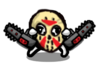 Assassin |
JuneFurrs | New character called psychopath and new weapon called chainsaw | 0.6.0.7 | Mod:Assassin |
 Brotato Mobile |
Maximal08 | Mobile version of Brotato for Android. | 0.5.11 | Mod:Brotato Mobile |
 Cheat Mod |
Aequitas, Dex | Adds Cheat Menu that can give any item and any weapon | 0.6.0.7 | Mod:Cheat Mod |
 dami's Overhaul Mod |
dami | Super upgrades - Legendaries - Burn Overhaul - Atk speed - QoL | Demo | Mod:dami's Overhaul Mod |
 dami's Arsenal |
dami | Adds 4 weapons | 0.6.0.7 | Mod:dami's Arsenal |
| Extatonion |
Psina | 27 new items 26 new weapon 6 new sets 3 new characters 6 new upgrades |
0.6.0.7 | Mod:Extatonion |
 Golden Box |
D. | Adds special Golden boxes that allows you to choose the item you want | 0.5.11c | Mod:Golden Box |
 HerbLoader |
Anotic | Create custom characters with a JSON file and PNGs. No custom code needed. |
0.6.0.7 | Mod:Herbloader |
 Multiple Resolutions Mod |
KANA | Enables resolutions higher than 1080p, such as 3440x1440 and 2560x1440 | 0.6.0.7 | Mod:Multiple Resolutions Mod |
 Kaotic |
Resinated | Crazy - More Waves - Custom modes | 0.5.3c | Mod:Kaotic |
 Randomizer + Expansion + Hardcore + Babies |
Resinated | Randomizer + Expansion + Hardcore + Babies | Demo | Mod:Randomizer + Expansion + Hardcore + Babies |
 Shoptato |
MRCL | All items are buyable in the shop, no need to roll! | 0.6.0.7 | Mod:Shoptato |
 SIFD's Mod - Rainbow Chest |
DireYoshi | Adds options for reroll prices, inflation, luck scaling Adds Rainbox chest that allows you to choose the item you want |
0.6.0.7 | Mod:SIFD's Mod - Rainbow Chest |
 Starwars |
Bioinvasion | Adds starwars themes weapons, characters, and items. | - | Mod:Starwars |
Vanilla Files List
If you accidently remove your original Brotato.pck file:
- Go to Steam > Library > right click on Brotato > Properties > Local Files > Verify integrity of game files...
This will fix your game and bring it back to vanilla.
For older Brotato.pck files, you can download them here.
| Name | Game Version | Download |
|---|---|---|
| 0.6.0.7 | Mod:Patch 0.6.0.7 | |
| 0.5.11c | Mod:Patch 0.5.11c |
Links & Resources
- Brotato Discord Server (see #modding channel)
- Modding Tutorial (YouTube video by Jonus)